- FAQ
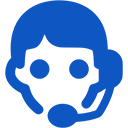
Domains
SSL certificates
Payments
Emails
FTP
Databases
Backups
Websites
How to Update WordPress
Before, update the software on the website, you must first check that all plugins and skins are compatible with the new version. Before you should do the mandatory backup update of all the files in the FTP and all the data in the database, so that if in the upgrade process something goes wrong, you can go back to the previous version.
After this, check that the hosting parameters meet the requirements of the new version. You may need to change the PHP version ("Domains" tab -> "Edit").
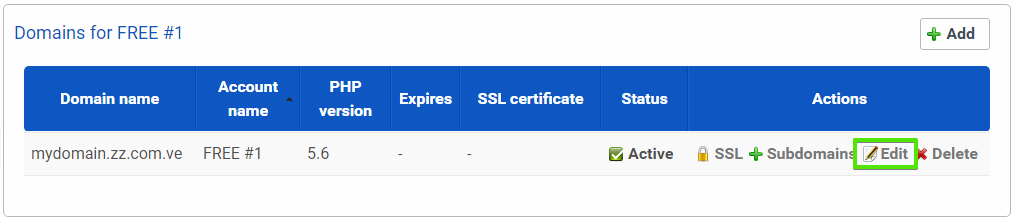
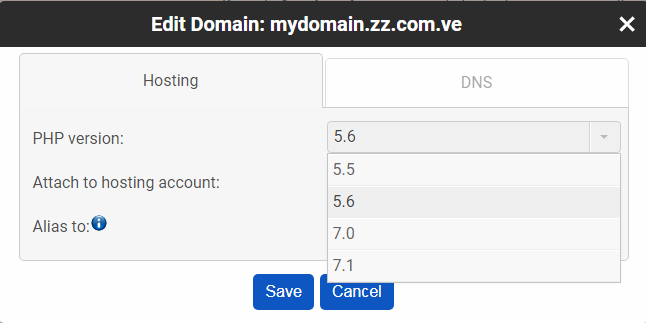
For example, the requirements of WordPress version can be found here.
There are two ways to update the software: automatic and manual.
To start the automatic update of WordPress, go to "Updates" But if you update very old versions, or if you want to control the course of renewal, it is better to choose the second way.
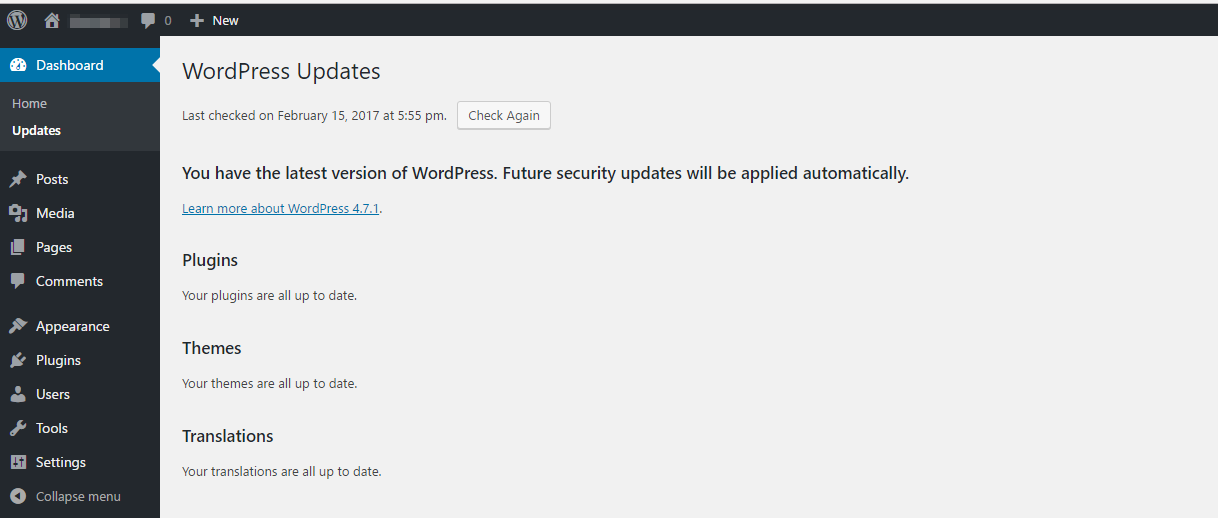
Before starting the update, disable all plugins in the WP panel.
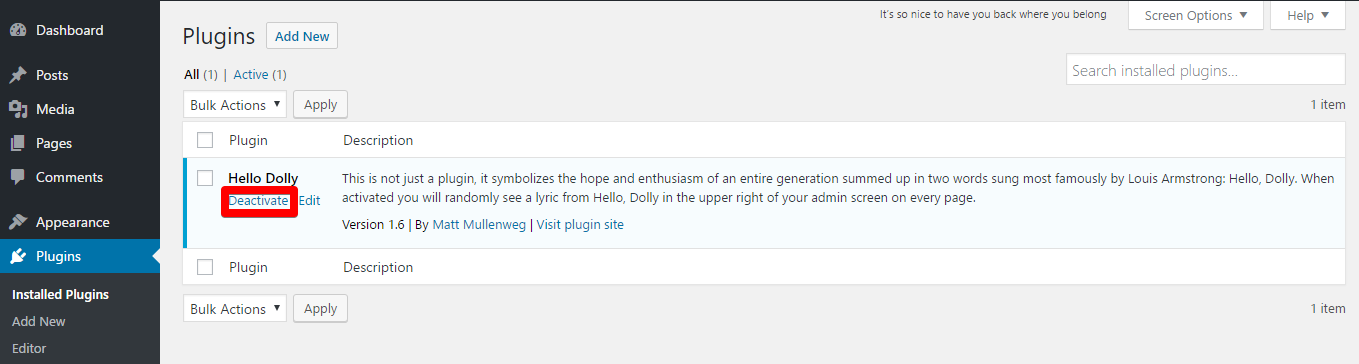
Log in to FTP and delete all the files on the page, in addition you should not delete 'wp-config.php', because this file contains the access data to the database. The 'wp-content' folder should not be deleted either, but you can delete the wp-content / cache and wp-content / plugins / widgets directory. It is also necessary to delete the wp-images directory.
The .htaccess files and robots.txt files will be deleted in the same way, if you added them yourself.
After downloading the file from the official WP website of the latest version of the CMS and upload it to the FTP root directory of the domain.
After that, the program offers you to automatically update the database. Follow the instructions.
After completing this process, enable all plugins in "plugins". If any of them does not work correctly, you can always go back to the previous version of the page, after having done the backup to FTP.
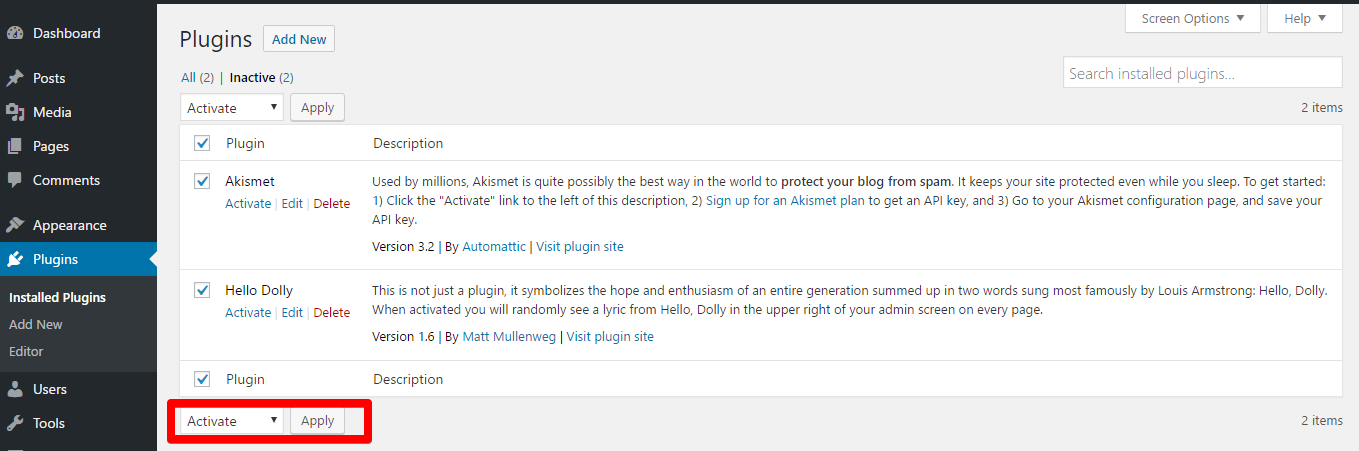
 Hosting protected by Avast software
Hosting protected by Avast software